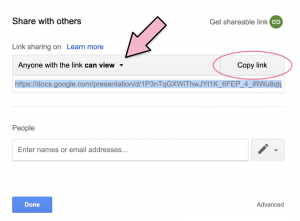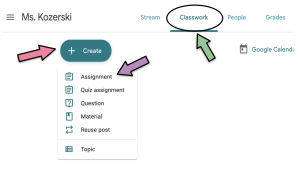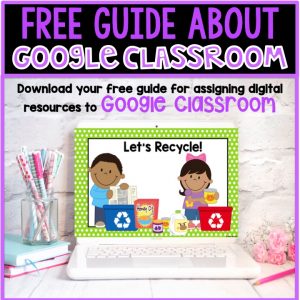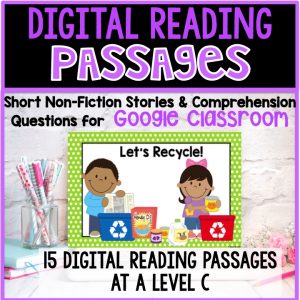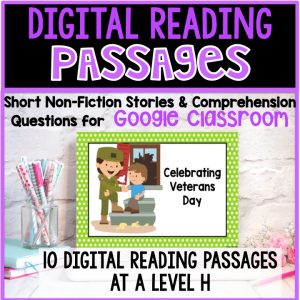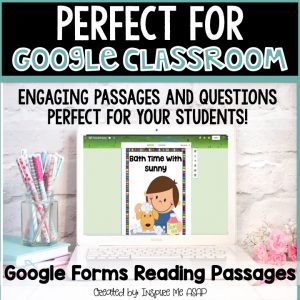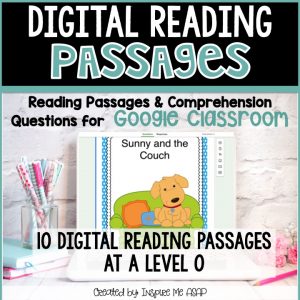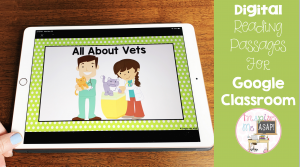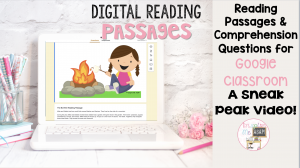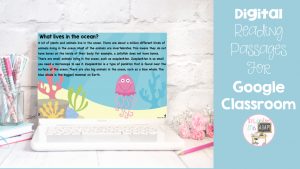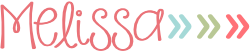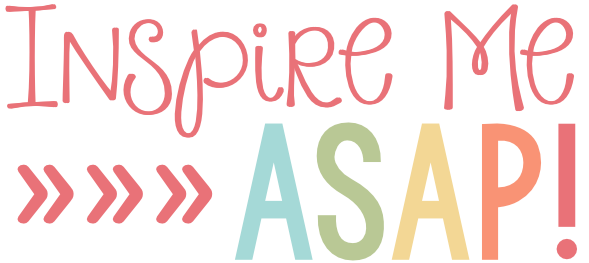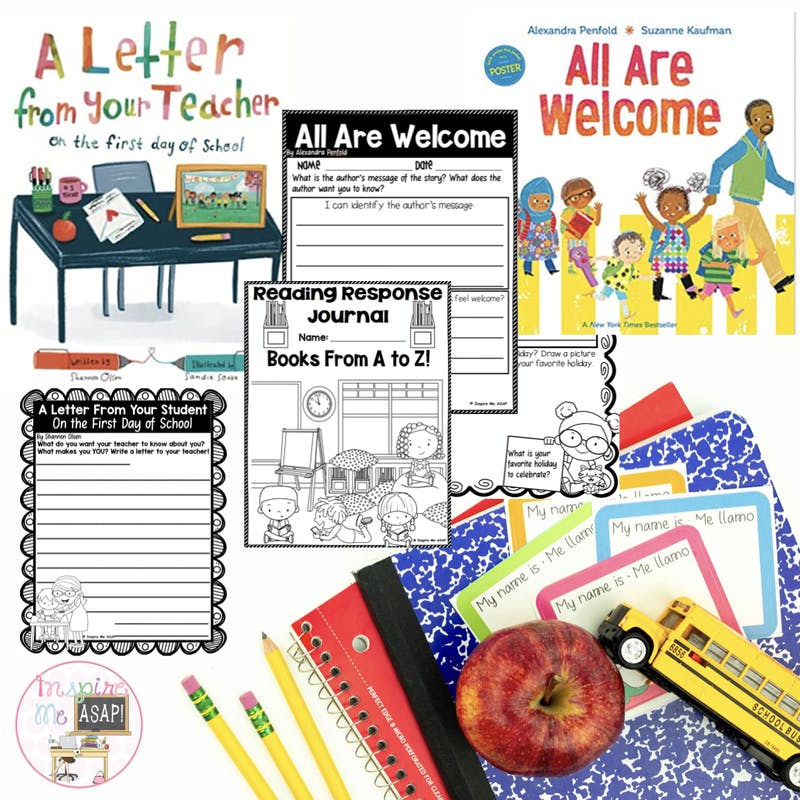We have entered an unprecedented phase of teaching in which digital learning is the only option. This makes assigning and checking work more difficult for teachers, and it makes completing work more difficult for students, especially at the elementary level. Have you considered using Google Classroom as a digital way to assign work to your students?
Google Classroom and Google resources make it so much easier to assign and grade work for students while we are all eLearning.
If you purchase a Google resource from TpT, you are able to download it straight to your Google Drive from your TpT account. Now, this does allow TpT to have access to your Google Drive, but I walk you through removing TpT and other apps from who has access to your Google Drive in my step-by-step guide!
Several TpT authors, myself included, also sell digital downloads on our sites. When you buy a digital download, the link is included in the PDF that you will download. When you click on those links, you either have to make a copy for yourself so you can edit the resource, or you are forced to make a copy right when you click the link. If you are not prompted to make a copy immediately, just make sure that you go to “File” and “Make a Copy” so that you have your own version that you can edit and share with your students!
Once you’ve got the Google resource (I usually use Google Slides or Google Forms) in your drive, you will want to change your sharing settings to “Anyone with the link can view.”
You can copy the link and email it to your students or their parents. All they have to do is make a copy for themselves and type their answers in.
Another option to send the Google resource to your students is to assign it to them in Google Classroom! You can create an assignment under the “Classwork” tab in Google Classroom. You can attach a file from Google Drive or using a link you’ve copied. Make sure to make a copy for each student! This allows each student to edit their own copy. It also makes a folder in your Google Drive so you can see your students’ work
To see the full step-by-step guide with images to help, click the download button below!
The guide starts when you purchase a digital resource on Teachers Pay Teachers and gives detailed instructions on how to assign it to your students in Google Classroom.
Looking for high-quality digital reading passages to use in Google Classroom? Check out my reading passages by clicking below!
Kindergarten Digital Reading Passages
First Grade Digital Reading Passages
Second Grade Digital Reading Passages
Third Grade Digital Reading Passages
Also, I have created several YouTube videos just for you, to show you what these digital resources look like in action!
Kindergarten Digital Reading Passages Video
First Grade Digital Reading Passages Video