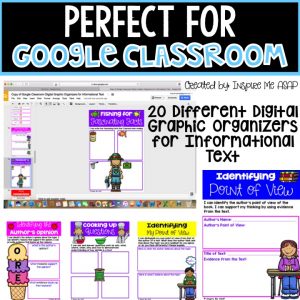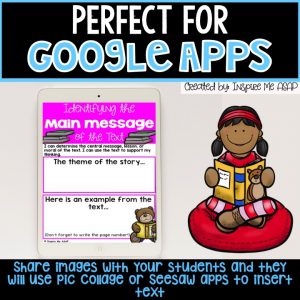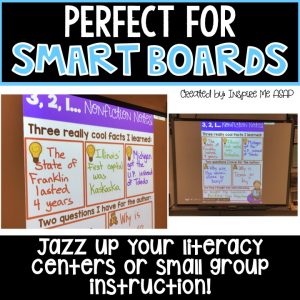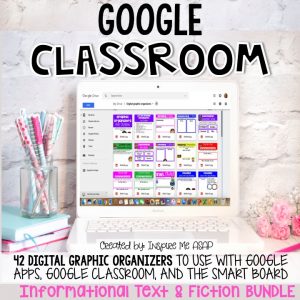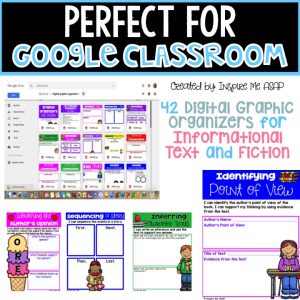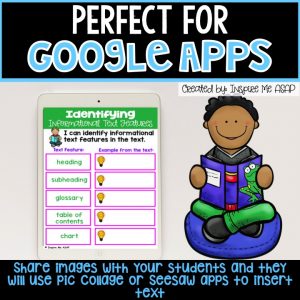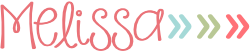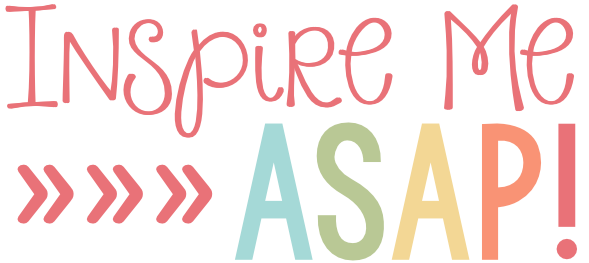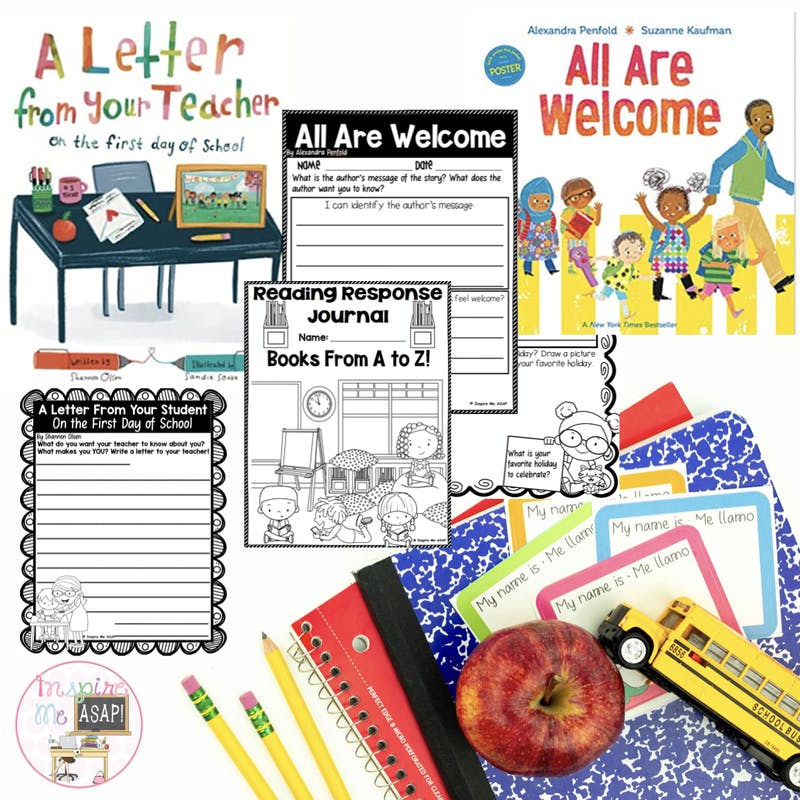Are you looking for an interactive digital resource to use with Google Classroom, Google Apps, or with a SMART Board? Is your district looking to implement 1:1 technology? Or, do you need ideas for how to incorporate technology into your ELA block?
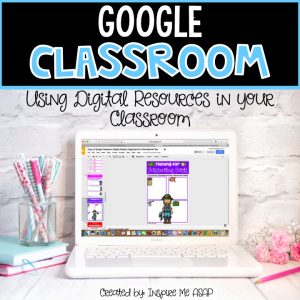
I recently started creating digital resources for these exact reasons! In this blog post, I will write about how I started creating and using digital resources in my classroom…and why you should, too!
Let’s begin with Google Classroom. Simply put, Google Classroom is a paperless way to create and distribute assignments for your students. In order to access Google Classroom with your own students, your school/district must have a (free) G Suite for Education account. Google Classroom integrates the use of Docs (and slides and sheets), Drives, and Gmail, so that you can attach and create assignments for students on your class roster.
This school year, I used Google Classroom to share digital graphic organizers for informational text and literature with my students. Instead of using a traditional worksheet of a graphic organizer, I created a digital version, which students were able to access via their Chromebooks. (Students can also open the graphic organizer with their iPad or laptops.)
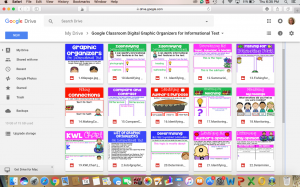
The graphic organizer below is called “Fishing for Fascinating Facts.” As students are independently reading at their desks, they insert a text box, and type in their own facts about the topic they are reading.
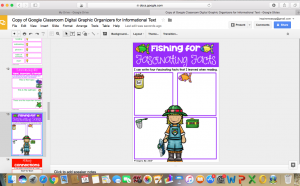
You can easily differentiate this lesson by assigning different levels of texts to students, based on their reading level. Or, you can post work to individual students in your class, based on the extra help they need with a specific skill, such as identifying cause and effect relationships
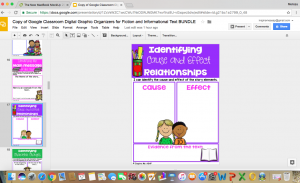
Google Classroom is great because your students can access it on the web or by using the Andriod and IOS Classroom Mobile Apps.
By using Google Classroom, you are creating a means for instant communication between teacher and student and also students with students. Real-time feedback is allows you to view, comment, and edit student work.
In addition to using the graphic organizers with Google Classroom, I also share the images with my students so they can use them with fun Google Apps, such as Pic Collage or Doodle Buddy.
 The students can open an image on their digital device and fill in the graphic organizer. Not only does this method eliminate paper and trips to the photocopy machine, but it is a highly engaging way for students to respond to their reading.
The students can open an image on their digital device and fill in the graphic organizer. Not only does this method eliminate paper and trips to the photocopy machine, but it is a highly engaging way for students to respond to their reading.
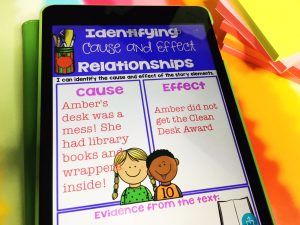
In addition to using graphic organizers with Google Classroom, I also used the SmartBoard as a way to engage the students during ELA instruction.
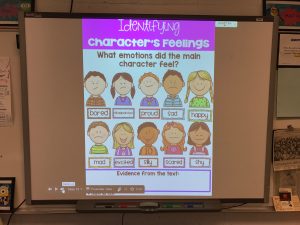
The graphic organizers I created are images (JPEGS), which can be inserted into a page with SMART Notebook. During small or whole group instruction, you can project the colorful graphic organizer on the SMART Board and have students fill in the missing information.
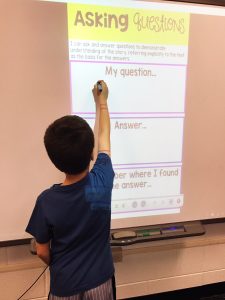

Another idea is to have students visit the SMART Board during centers. When you are meeting with groups during guided reading, students can rotate to the SMART Board and work together on completing one of the graphic organizers.
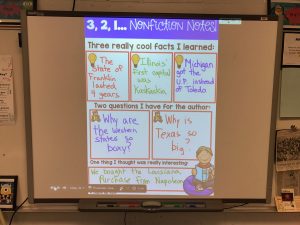
If you are interested in purchasing the Fiction Digital Graphic Organizers, Informational Digital Graphic Organizers, or the BUNDLE, read more below!
Digital Graphic Organizers for Fiction
There are 22 different graphic organizers for literature included in this resource:
Retelling a story (somebody, wanted, but, so)
Retelling a story (character, setting, problem, solution)
Identifying the genre
Identifying character traits
Sequencing a story
Inferring character traits
Making connections (text-to-self, text-to-text, text-to-world)
Text-to-self connection
Text-to-text connection
Text-to-world connection
K-W-L Chart
Identifying character’s feelings
Visualizing as you read- Part one
Visualizing as you read- Part two
Identifying the main message of the story
Identifying cause and effect relationships
Identifying character changes
Asking questions
Identifying author’s purpose
Identifying the point of view
Making inferences
Summarizing the most important parts
This resource includes a PDF file, which provides a Google link to access all the images in one Google slide. This Google link can be shared with your students via Google Classroom or Google Drive.
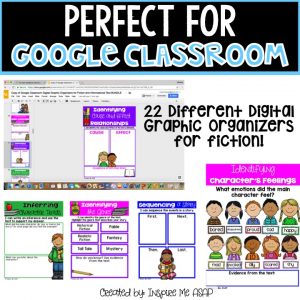
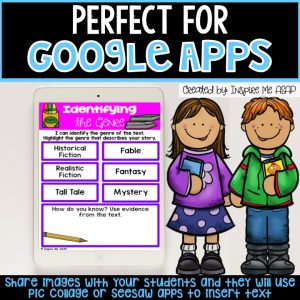
The images included in this resource can be shared with your students so they can use them in a fun Google App, such as Pic Collage. The students can open an image on their digital device and fill in the graphic organizer. Not only does this method eliminate paper and trips to the photocopy machine, but it is a highly engaging way for students to respond to their reading.
 The images in this resource can also be inserted into a page with SMART Notebook. During small or whole group instruction, you can project the colorful graphic organizer on the SMART Board and have students fill in the missing information. Another idea is to have students visit the SMART Board during centers.
The images in this resource can also be inserted into a page with SMART Notebook. During small or whole group instruction, you can project the colorful graphic organizer on the SMART Board and have students fill in the missing information. Another idea is to have students visit the SMART Board during centers.
Purchase Google Classroom Digital Graphic Organizer for Fiction from Teachers Pay Teachers.
Or, save 10% by purchasing Google Classroom Digital Graphic Organizers for Fiction directly from my website:
Digital Graphic Organizers for Informational Text
There are 20 different graphic organizers for informational text included in this resource:
There are 20 different graphic organizers for informational text included in this resource:
Identifying facts and opinions
Important vocabulary words
Identifying point of view
Identifying my point of view
Identifying the main idea and supporting details
3,2,1…Nonfiction Notes
Cooking up questions
Identifying informational text features- Part 1
Identifying information text features-Part 2
Summarizing the topic, subtopic, and details
Fishing for fascinating facts
Making connections (text-to-self, text-to-text, text-to-world)
Compare and contrast
Identifying author’s purpose
Monitoring for meaning
Monitoring my feelings
K-W-L chart
Determining the most important information
Identifying the author’s opinion about a topic
Determining my opinion
This resource includes a PDF file, which provides a Google link to access all the images in one Google slide. This Google link can be shared with your students via Google Classroom or Google Drive.
The images included in this resource can be shared with your students so they can use them in a fun Google App, such as Pic Collage. The students can open an image on their digital device and fill in the graphic organizer. Not only does this method eliminate paper and trips to the photocopy machine, but it is a highly engaging way for students to respond to their reading.
The images in this resource can also be inserted into a page with SMART Notebook. During small or whole group instruction, you can project the colorful graphic organizer on the SMART Board and have students fill in the missing information. Another idea is to have students visit the SMART Board during centers.
Purchase Google Classroom Digital Graphic Organizer for Informational Text from Teachers Pay Teachers.
Or, save 10% by purchasing Google Classroom Digital Graphic Organizers for Informational Text directly from my website:
Digital Graphic Organizers BUNDLE
Save 10% by purchasing the Google Classroom Bundle directly from my website.